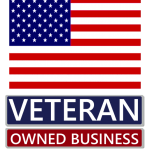- support@cybercontroller.com
Do you know you can get new customers in your local area via the Internet? The secret is a Google Business Profile.
If you don’t know what this means, then you’re in luck. You can attract customers in your area by using what we discuss in this article.
You will learn everything there is to know about Google Business Profile, including setting up your profile, optimizing it, and maintaining it as a healthy lead generation tool.
Sounds great? Let’s get into the essentials.
What is Google Business Profile (formerly known as Google My Business)?
Google Business Profile is a free tool by Google that allows business owners to put their business in front of local customers searching for results related to their business online.
For example, if you search for “restaurant near me” on Google today, Google will push some restaurants that are closest to you. Those businesses that popped up on your screen are there because they have a Google business profile.
Why Do You Need a Google Business Profile (GBP)?
If you are keen on improving your business, then a Google business profile is a must-have for you. Let’s show you why.
1. Google Business Profile allows you to appear on maps and local-3-pack
When you searched for “restaurant near me” on Google, Google presented three different restaurants to you. Those three restaurants are most likely to have new local customers as often as people search for related queries.
Google Business Profile gives your business that opportunity to be amongst those three placed in the face of potential local customers. The three businesses customers see on their screen without clicking on “more places” are called the Local 3-Packs.
2. Your potential customers use Google maps
According to recent studies, about 62% of the entire world population are active Internet users. And Google has nearly 4 billion users and 70,000 searches per second.
Also, 72% of the entire population of the United state are active Google Maps users. So, you will be exposing your business to lots of new customers just by having a Google listing.
How to Create a Google Business Listing
To avoid reading this and forgetting to implement it, it will be best to open another page on your device and create yours as we guide you through.
1. Create an account for your business
You need to create an account that is exclusively for your business. You can get things mixed up if you decide to use your personal account instead.
A business account will make it easier to set up your Google Business Profile. It is your first step in making your listing. To create your business account, click on Create an account.
2. Go to Google Business Profile
Open the Google Business Profile homepage. Then click on “Manage now”. Google will direct you to input your email. If it’s correct, Google will then direct you to the next step.
3. Fill in your business name
Write your business in the form Google will provide for you. If the business name you type in is valid, Google will attach it with “create a business with this name”. Once you are done, click “Continue”.
4. Enter your business category
Enter all categories your business covers and then agree to Google’s terms and services. If you want to be sure of what you are signing in for, click on “Terms of Service”. If you want to learn how Google uses your data, click “Privacy Policy”. To advance, click “Next”.
5. Add your business location
Do you have a physical office space or shop where you can meet with customers? If yes, then tick “yes”. Then “Next”.
6. Input your address
Where would you want Google to show customers that are searching for your business? Give Google the details here. Then “Next”.
7. Pick your location on the map
Google is giving you another opportunity to be exact enough. When visitors are trying to trace your location through the map, Google will show them the location you put in now. If you are already at the location, that’s better. Click on the navigation icon and you are good to go.
8. Add contact info
Visitors might want to reach out to you through a phone call. That’s where this comes in handy. Be careful not to use the wrong contact here.
How to Optimize a Google Business Profile to Rank High
1. Fill in your business name with optimization in mind
Here are healthy tips to apply when writing your business name.
Add your business keyword to your business name: Keywords are possible words customers can use to search for your business. Include them in your business name. For example, if your business is a restaurant, but its legal name is “dream house”. Since it’s a restaurant, potential customers are likely to search for words like restaurants, food, kitchen, meal, and so on. So, include any of these words in your business name. That will drastically influence your ranking.
Don’t overdo the keyword tip: Unnecessarily stuffing your business name with keywords isn’t a way of exploiting this information. You can remain invisible to local customers for this. Imagine you name your restaurant business as “dream house kitchen, food, meal, food restaurant”. Apart from being invisible, no normal customer who sees such a robotic-error-like name will want to choose it.
Don’t stack your business name with unrelated but relevant keywords: Food, kitchen, and meal as some relevant keywords for a restaurant. You shouldn’t include such words for an interior decoration business. Use only keywords relevant to your business.
2. Business category section
This is another optimization opportunity you need to note when creating your Google Business Profile.
If your business fits into more than one category, then include all categories that cover your business. The more details you provide in this section about all your business covers, the more Google is likely to rank your business.
On the other hand, make sure you don’t include a category your business doesn’t cover. It will only communicate distrust when you can’t deliver on your claims.
3. Your address should be accurate and detailed
Make sure you input the exact address of your business place. Be as detailed as possible. The more detailed you are, the more Google is likely to rank your business high.
Also, cross-check to be 100% sure. A lot of business owners miss the optimization opportunity that lies in this section because of how sensitive it is.
4. Turn on messaging and allow customers leave a review
You’ll be quickly notified when customers send you a message. It’s also a free feature. You can easily communicate with visitors right from your listing. When you opt for this feature, you rank better.
Also, the awesome reviews left by customers are enough to convert leads. When you get a negative review, respond constructively and assist the disgruntled customer. This looks great on your brand.
5. Describe your business with optimization in mind
Google allows you to describe your business in 750 words. Your description should communicate what your business is all about and what makes you different from your competitors.
This is a huge optimization opportunity that many businesses miss out on. It should contain relevant keywords that will captivate the heart of the reader and pique the mind of your potential customers.
Google will definitely rank descriptions with relevant keywords. But the description shouldn’t look robotic. That is, it shouldn’t make sense to search engines alone.
6. Include photos in your listing
There’s no better place to best showcase images that capture your business than places where your customers are looking for your business. Images make things not just attractive but interesting. Your profile is inclusive.
Google support shows that businesses that add photos to their business profiles receive 42% more requests for directions on Google Maps and 35% more clicks through to their websites than businesses that don’t.
How to Verify Your Google Business Profile
Even after setting up your Google Business Profile, your business can remain invisible to local customers until you fully verify it. Verifying your profile is a way for Google to confirm that your business is what and where you say it is.
To start your verification process, click on the “Get verified” icon.
The most popular and simplest verification step is Google sending a verification code to the contact number registered. Enter the code during the verification. You are good to go!
If verification fails, Google might require an alternative verification method. Either through email or videos.
After verification, Google might not get your business visible immediately. It might take a few weeks. It’s normal for Google to ask a verified business to verify again. In such cases, go to your profile and re-do the steps.
How to Monitor Your Google Business Profile Performance
Monitoring your Google Business Profile performance often is of super importance even if you are already in the local 3-pack. Google provides data on how your profile is performing.
Customers create reviews of how your business is performing. Properly utilizing these data will give you the business boost you need and keep your business among the local 3-pack.
Monitor your impressions, views, reviews, and other essential metrics to see where you can improve your listing. This is essential for getting the most out of Google Business Profile.
In a Nutshell…
Google Business Profile helps to showcase a business to the face of local customers. To take the entire juice out of Google Business Profile, when creating your profile, create it with SEO in mind so as to be among the local 3-packs in related queries.
Then make sure Google verifies your profile so you can go public. Monitoring your performance comes in handy and will give you the business boat you need and keep you in the local 3-pack.
You’ve got more questions in mind? We are here to help your business rank better. Reach out to us today to get more customers online.
Frequently Asked Questions
Why is having a Google Business Profile important?
A Google Business Profile increases your business visibility in local searches and on Google Maps, helping you attract more local customers. It’s essential for appearing in the Local 3-Pack, which prominently displays the top businesses for a given search.
How can I set up a Google Business Profile?
To set up your profile:
- Create a Google account for your business.
- Go to the Google Business Profile homepage.
- Click “Manage Now” and follow the steps to input your business details, including name, category, location, and contact information.
How do I verify my Google Business Profile?
You can verify your profile through:
- A code is sent via mail, phone, or email.
- Video verification or other methods if requested by Google.
Verification confirms the authenticity of your business and allows it to appear in search results.
What is the Local 3-Pack?
The Local 3-Pack refers to the top three businesses displayed in local search results. These businesses receive the most visibility and clicks, making it crucial to optimize your profile for a chance to be featured.
How can I optimize my Google Business Profile?
- Use keywords in your business name and description.
- Ensure your address and contact information are accurate.
- Add high-quality photos.
- Encourage and respond to customer reviews.
- Keep your business hours updated.
Step One Be Found : Be Found Locally
Compete Locally To WIN Your Share Of The Local Busines. We have the latest tools and insights to take your marketing to the next level.